Participant Guide
These instructions will guide you in using the mCerebrum software suite.
How to Wear the Sensors
All sensors should be charged overnight each day. The expected battery life is approximately 24 hours with a full charge.
Wrist Sensors
Wrist sensors should be worn like a watch on each arm with the charging port pointed away from the hand as shown. The buckle is marked L or R to indicate left wrist or right wrist.


Chest Sensors
Chest sensors should be worn under the armpits and underneath the clothing. Attached the wires as shown. Place the ECG stickers on the body as shown. Attach the ECG connectors to the stickers (you will hear them snap like a button).

How to Clean the Sensors
Wrist sensors and location beacons can be cleaned gently by hand using disinfecting wipes. DO NOT submerge the devices in water. If there is any damage or major spillage, participants should contact a field manager and swap out the device for a new one.
Chest bands (optional) should be cleaned by first detaching the sensor box from the blue band. The sensor may be cleaned gently by hand using disinfecting wipes. DO NOT submerge the sensor in water. The blue belt can be washed using gloved hands in soapy water for several minutes to ensure removal of soilage. Run the belt under running tap water until fully rinsed of all detergent. Dry the belt by firmly pressing it with a towel to remove excess water, followed by a complete air dry.
Start Day
You will receive a prompt to start each day when it is time to begin wearing the sensors. Tap Start to begin the day.
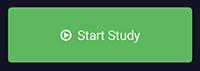
Sensor Data Quality
Use the Sensor Data Quality icons to determine if your wrist sensors are collecting good data.


Green checkmark means good data quality.

Yellow caution icon means bad data quality.

Red X means no data is being collected.
If you see a yellow caution icon or a red X icon for an extended period of time, you may tap the icon to view a list of simple troubleshooting options:
- In the menu (found in the upper-left corner of the app’s home screen), tap Reset Application, wait 15 seconds and check again.
- Restart the phone, wait one minute and check again.
- Make sure the wrist sensor is charged and LED lights are on.
You may also tap the Graph button to view the wrist sensor data on a plotter in real-time, or tap the Tutorial video link to view a video with detailed troubleshooting instructions.


